Digen.ai Seed: Replicate Excellence, Continue Your Creation
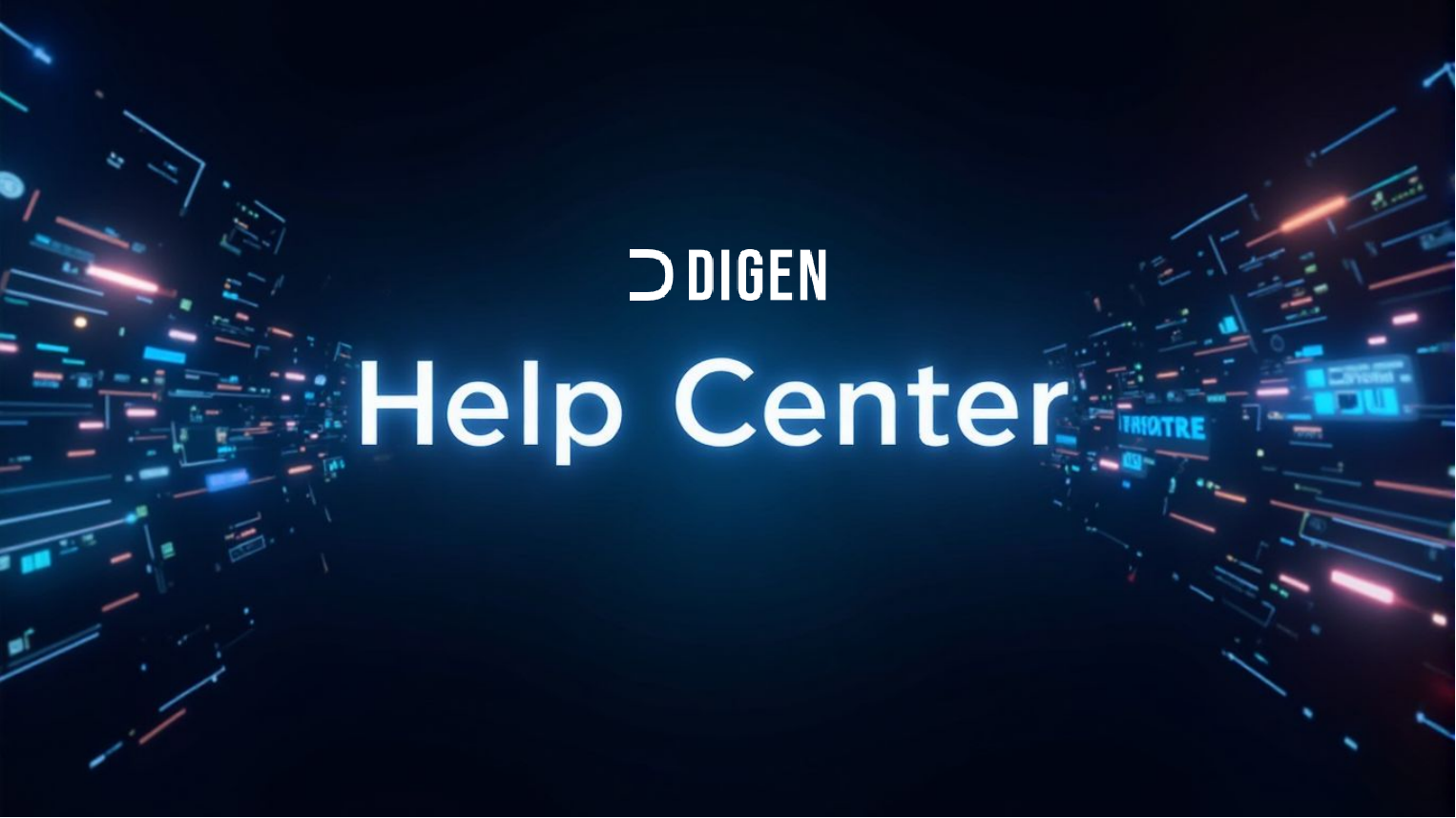
What is a Seed?
In AI video generation, a Seed is a fundamental concept. It is a starting point for the random number generator that dictates the initial state of the AI model.
- Why is it important? Even with identical prompts and settings, different seeds will produce vastly different video outcomes.
- The Power of the Seed Function: Now, when you generate a video with an exceptional result, you can capture its unique "digital DNA." By reusing this Seed value, you can generate new videos that share a highly similar style, camera motion, and dynamic behavior, enabling true coherent creativity.
P.S.: Currently, seed is only available on PC&App; the mobile web versions are not yet launched.
Key Benefits
- One-Click Copy: Easily retrieve the unique Seed value from any generated video.
- Replicate Success: Ensure new generations inherit the successful dynamics and composition of a previous video.
- Boost Efficiency: Drastically reduce the number of random generations needed to achieve a desired effect.
- Unlock Creativity: Iterate and refine based on a successful foundation to explore new creative possibilities.
How to Use the Seed Function
You can unlock this powerful feature in just three simple steps:
Step 1: Access the Generation Queue
- After your video has been generated, click the "Generation Queue" icon on the right side of the interface to review your generation history.
Step 2: Copy the Seed Value
- Within the queue, locate the video whose effects you wish to replicate.
- Click the "three-dot menu" button on the bottom-right of that video's thumbnail.
- From the pop-up menu, select "Copy Seed". You will receive a confirmation that the Seed value has been copied to your clipboard.
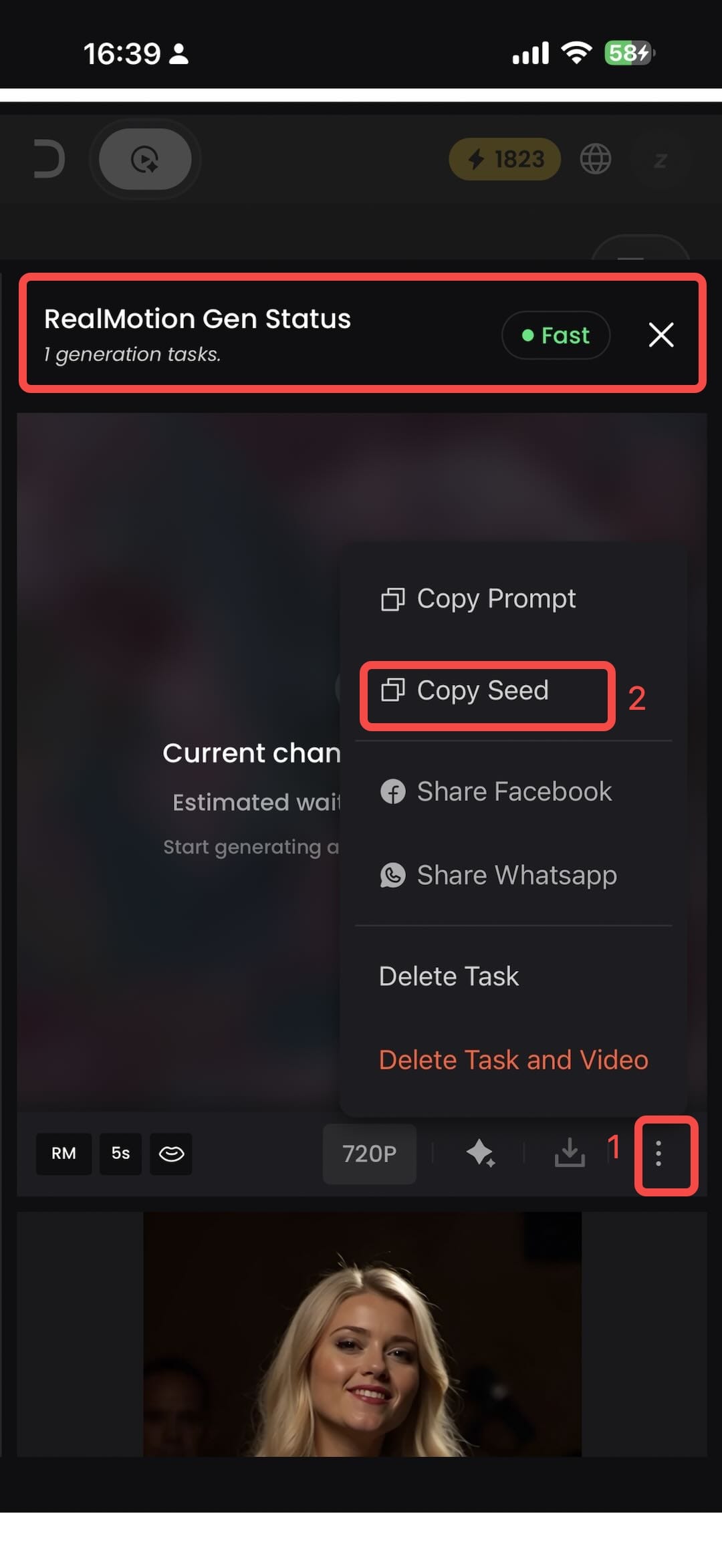
Step 3: Paste and Use in a New Generation
- Return to the main workspace and ensure you are in the "Image to Video" tab.
- After uploading your new image, notice the new input field to the left of the image preview—this is the "Seed" field.
- Click inside this field and paste the copied Seed value using the keyboard shortcut
Ctrl+V(Windows) orCommand+V(Mac). - You can adjust your prompt or other parameters (e.g., Strength, Motion) as needed.
- Click "Generate". The new video will be created based on your provided image and the reused Seed, resulting in effects that are consistent with your previous successful generation.
Best Practices & Recommendations
- Refine, Don't Overhaul: When reusing a Seed, making drastic changes to your prompt may dilute the effect. We recommend making subtle adjustments to the original successful prompt.
- Perfect for Image-to-Video: This feature is most powerful when combined with Image to Video, allowing you to infuse a new image with a known, successful motion pattern.
- Experiment: Try using the same Seed with different images to observe how the AI applies a consistent dynamic style to various content.
Experience the Seed Function today and take command of the creative process, ensuring your brilliant results are never just a one-time event!
Happy Creating!



Comments ()