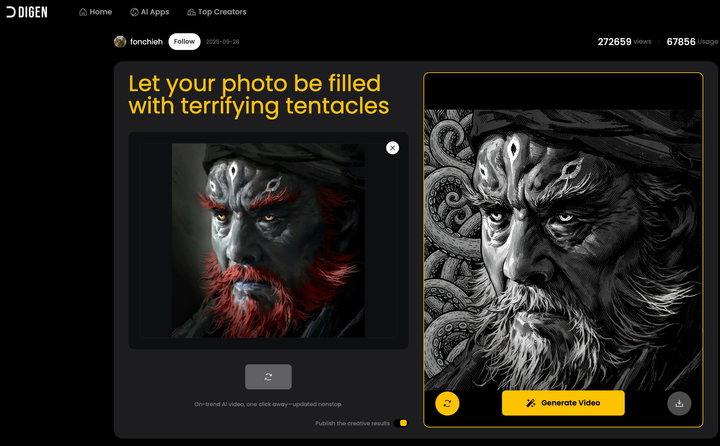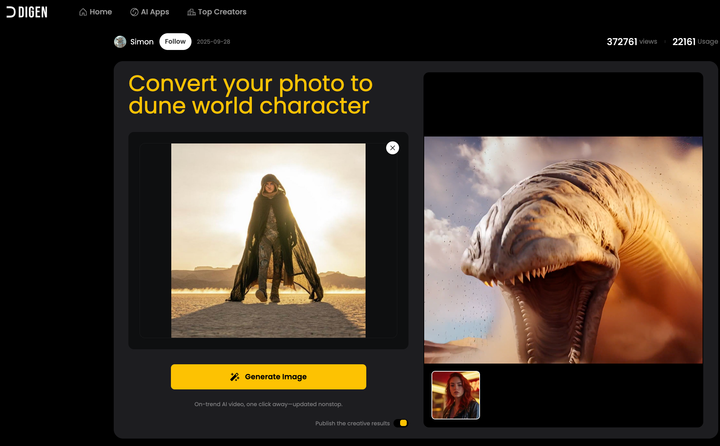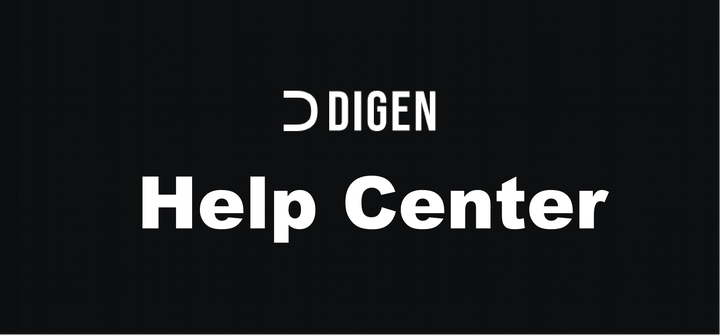Digen.ai Image-to-Image Prompting Guide
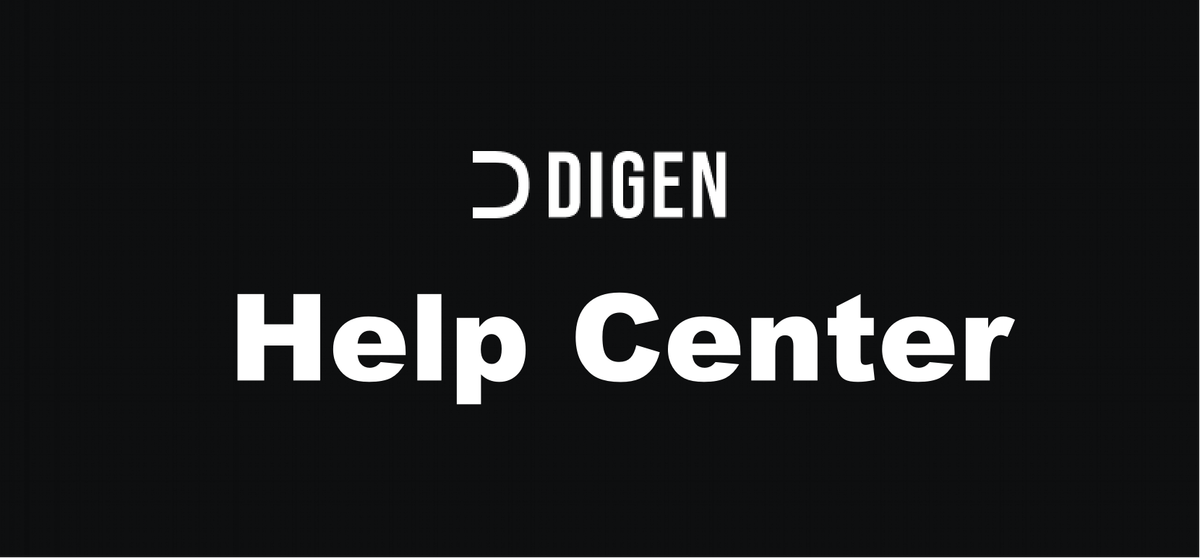
To activate image to image, just put an image inside (+)the image import:

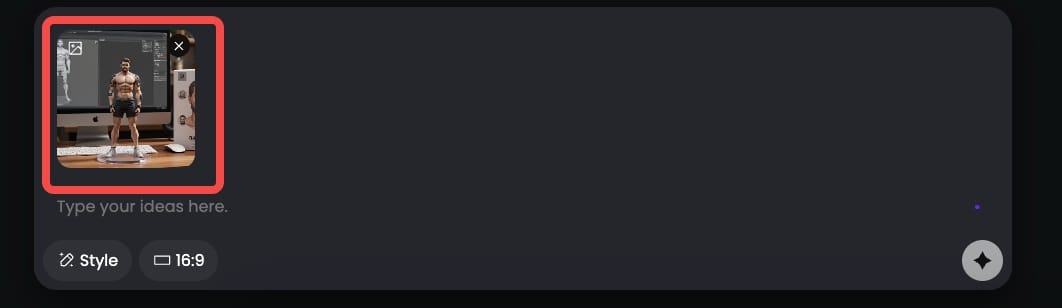
Basic Object Modifications
Digen image text is great for straightforward edits like changing the color of an object or modifying individual elements.
Prompt :
change the man wear T-shirt


✏️ Prompt Precision: From Quick Fixes to Detailed Edits
Being explicit helps—especially when your prompt includes more than one instruction.
Simple Prompts
Quick prompts can work but may also alter the style unintentionally.
Change the scene to nighttime with a night light; adjust the man's clothing to white without changing his face; have him wear a suit.


Controlled Prompts
Get better results by describing exactly what should stay the same.
Prompt:
Keep the same scene and task, but change to an oil painting style
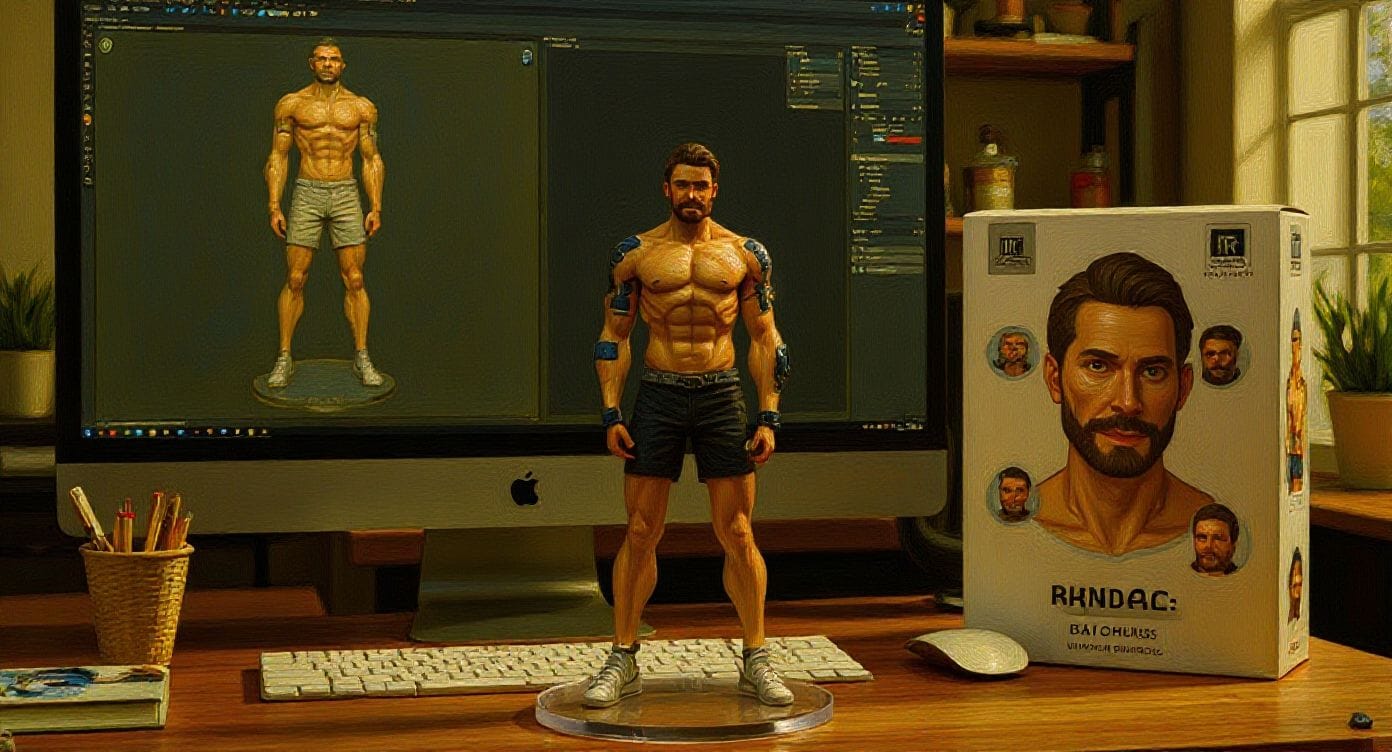
Complex Prompts
You can describe multiple changes in one go—just be clear and avoid ambiguity.
Prompt:
Keep the same characters, change the lighting to night, and switch to an oil painting style.
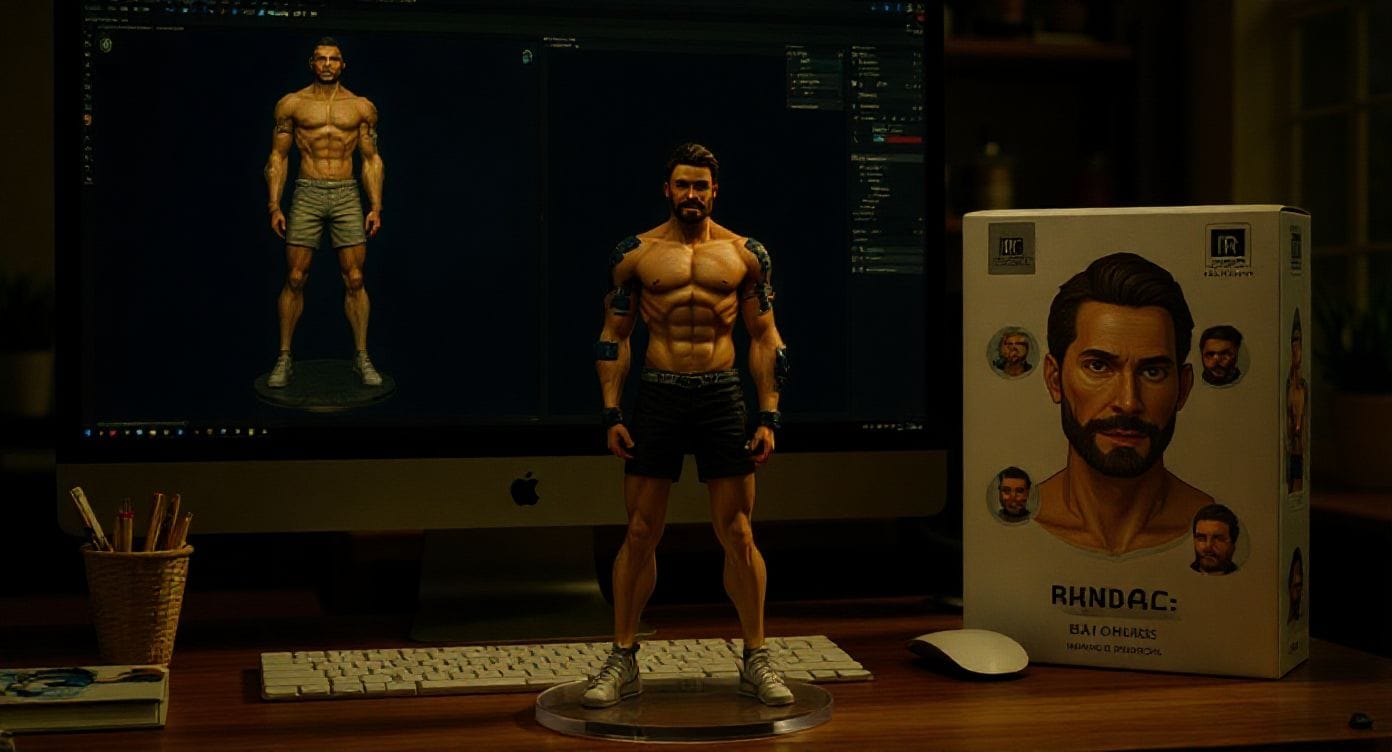
🧬 Style Transfer
Describe the Target Style
Digen image text supports stylistic transformations. Describe what you want clearly:
Transform into Klimt art style
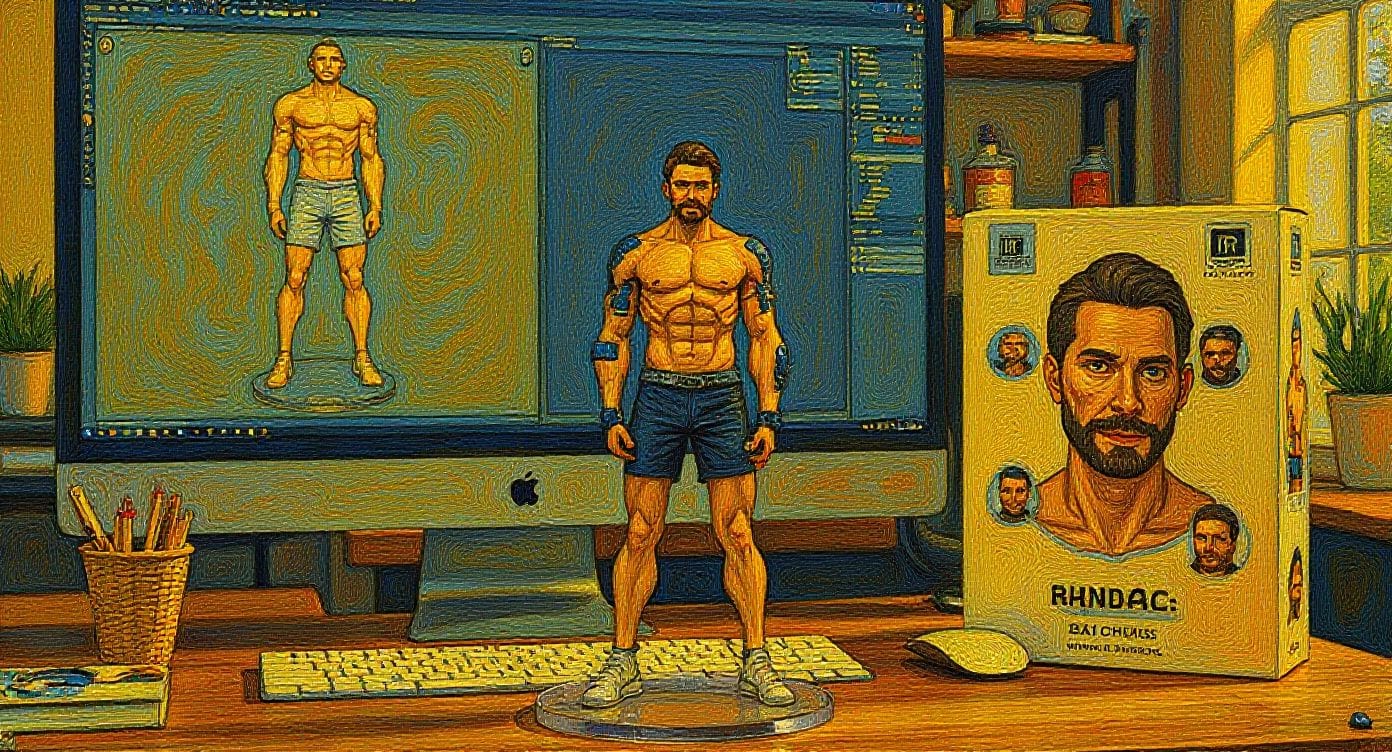
Convert to 60's Pop Art Style

Be Clear About What Should Stay the Same
Instead of describing the style, you can use an image as a visual style reference.
Prompt example:
Convert to 60's Pop Art Style,generate a bunny, a dog, and a cat having tea around a white table.

👤 Character Consistency Across Edits
Digen image text can keep characters consistent across multiple edits—if you’re precise.
Start with:

Prompt sequence:
Remove the shorts and change them to long pants; don't change anything else—keep the original face, and keep the original size and position.
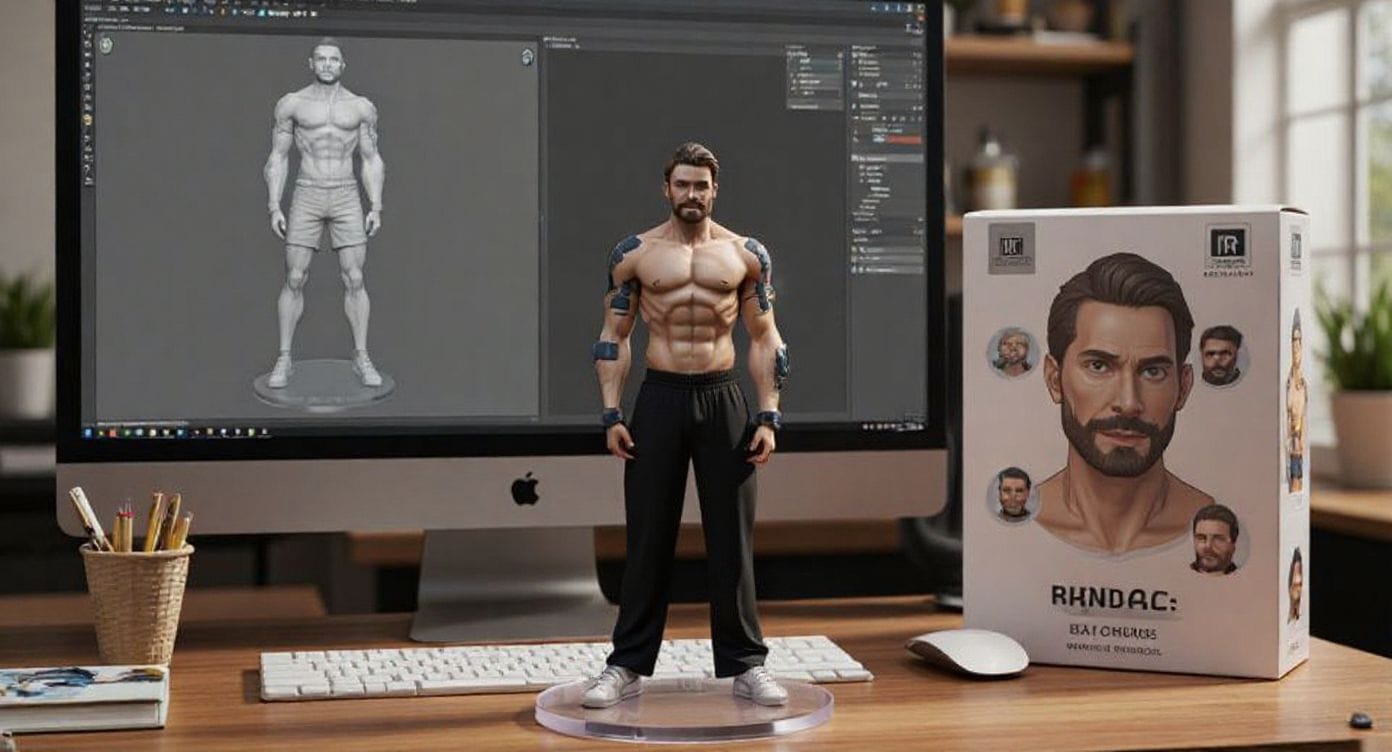
“He's now taking a selfie on a sunny street in Paris,” keeping the same position and pose

It's snowing now—snow covers everything, showing white snow cover.

os:Avoid using vague pronouns like “her” or “him.” Always refer to the character clearly.
🎯 Targeted Edits Using Visual Cues
You can also draw on the image (or use bounding boxes) to show where changes should occur.
A man wearing a ski hat and ski goggles on his head

🧭 What to Do When Results Aren’t Right
🎭 Identity changes too much?
Use more detail:
Bad: “Turn the man into a Viking”
Better: “Change his clothes to Viking armor while keeping the same face and hairstyle”
🖼️ Composition shifts unexpectedly?
Be explicit:
Bad: “Put him on a beach”
Better: “Change the background to a beach, keep his position, scale, and camera angle the same”
🎨 Style doesn’t apply correctly?
Add specifics:
Bad: “Make it a sketch”
Better: “Convert to pencil sketch with visible graphite lines, cross-hatching, and paper texture”
✅ Best Practices Recap
- Be specific: The more precise, the better
- Use direct references: Say “the woman in red” not “her”
- Preserve intentionally: Say what should stay the same
- Iterate step by step: Big changes? Break them into parts
- Control layout: Mention framing, scale, and position if you want them to stay
- Quote text edits:
Replace 'Sync & Bloom' with 'FLUX & JOY' - Choose verbs carefully: “Change” is safer than “transform”
The more clear and grounded your prompt, the more reliable your result.